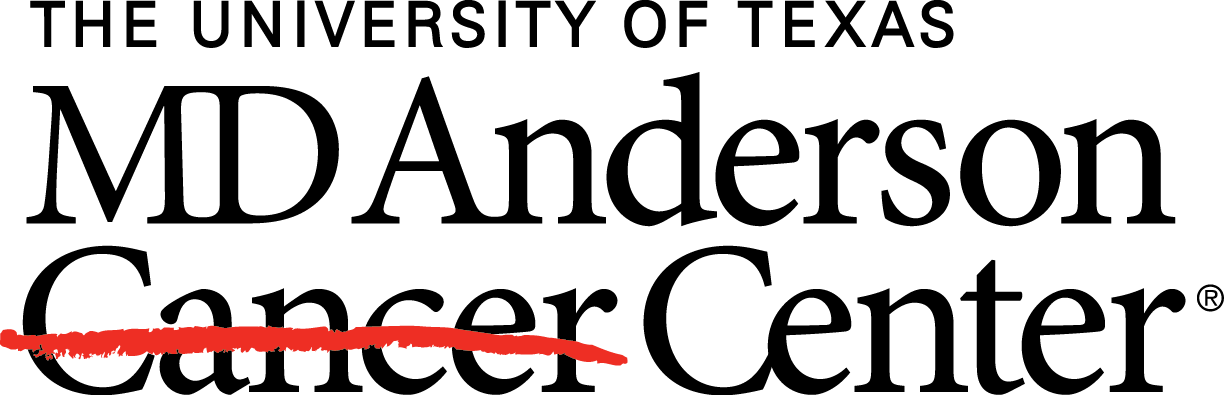In this article, I detail how to install the MD Anderson next-generation clustered heat map (NG-CHM) system into a Galaxy instance from the Galaxy Tool Shed. A brief video detailing these same steps is also available as part of our tutorial video series on YouTube.
This article assumes basic familiarity with administering Galaxy. For more details, see their tutorials at https://galaxyproject.org/learn.
Accessing the NG-CHM Repository in the Galaxy Tool Shed
- Log in to Galaxy as a user with administrator privilege. Administrator privilege is required to access the admin section in the top black toolbar. The admin section will not appear if you are not logged in as an admin.
- Click on admin. Now you will see along the left-hand side the Search tool shed hyperlink.
- Click on it and that takes you to the master galaxy toolshed.
- Select Browse valid repositories.
- Go to the search area at the top and enter “heat map”. This will take you to the NG-CHM generator repository.
- Click on the name “Heat map creation” and then select preview and install. It’s ok if the version numbers are different.
From this page, two separate steps must be performed: * the generator tool must be installed, and * the visualization component must be installed.
Install the NG-CHM Generator Tool
- In the upper right, select Install to Galaxy.
- You can enter a new section panel under add a new tool panel section or select an existing panel section under the select existing tool panel section. This is where the NG-CHM generator tool will reside.
- Click install. Now the NG-CHM generator is installed.
Install the NG-CHM Visualization Component
At the time of writing, we cannot install the NG-CHM visualization component automatically when installing the NG-CHM Generator. This component is required to view heat maps produced by the NG-CHM generator.
- The NG-CHM Repository page (see above) in the Galaxy Tool Shed lists three manual steps that are required to install the visualization component. In terminal mode, execute these three commands. Note that these commands assume that Galaxy is installed in /galaxy-central. Adjust this path for your installation if needed.
- Restart Galaxy for the visualization portion to take effect.
Note
The NG-CHM generator will run even if you are not logged into Galaxy. However, the visualization component will not: you must be logged in to be able to see the heat map visualization component icon. Once you are logged back into Galaxy, click on Analyze data then click on the heat map creation category. The NG-CHM generator hyperlink will appear. Click on it and the tool options will be visible.